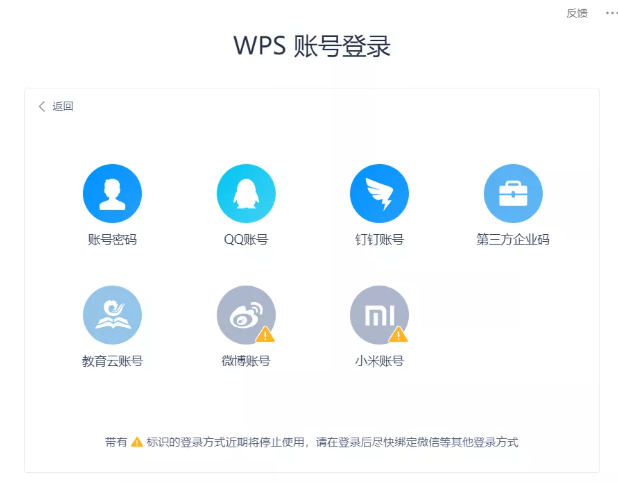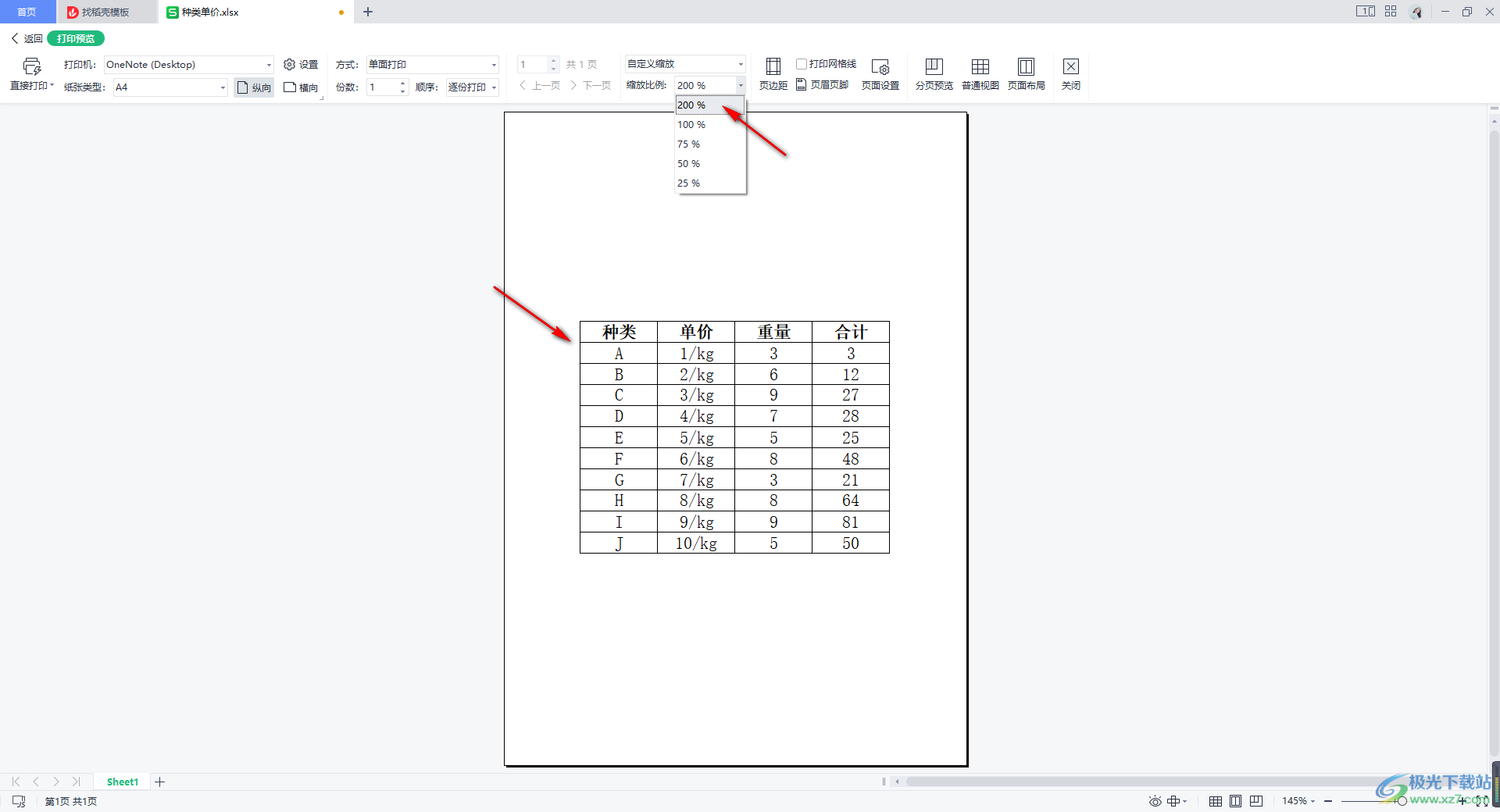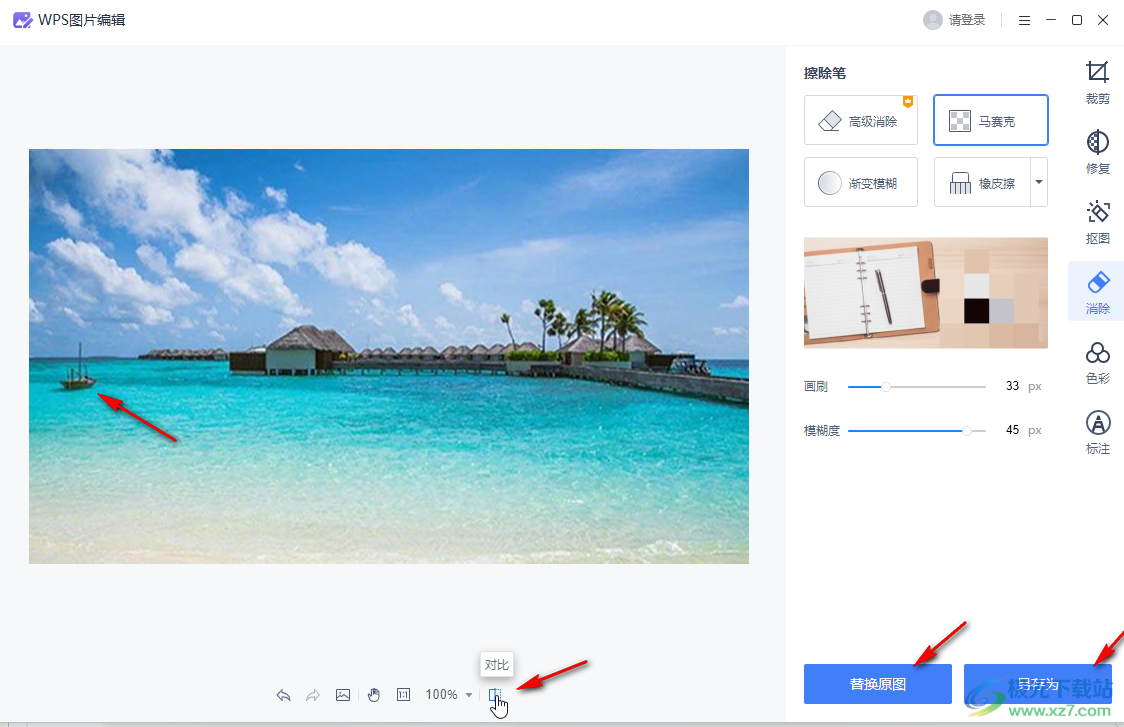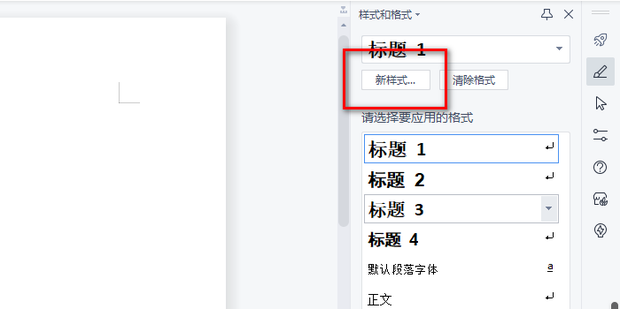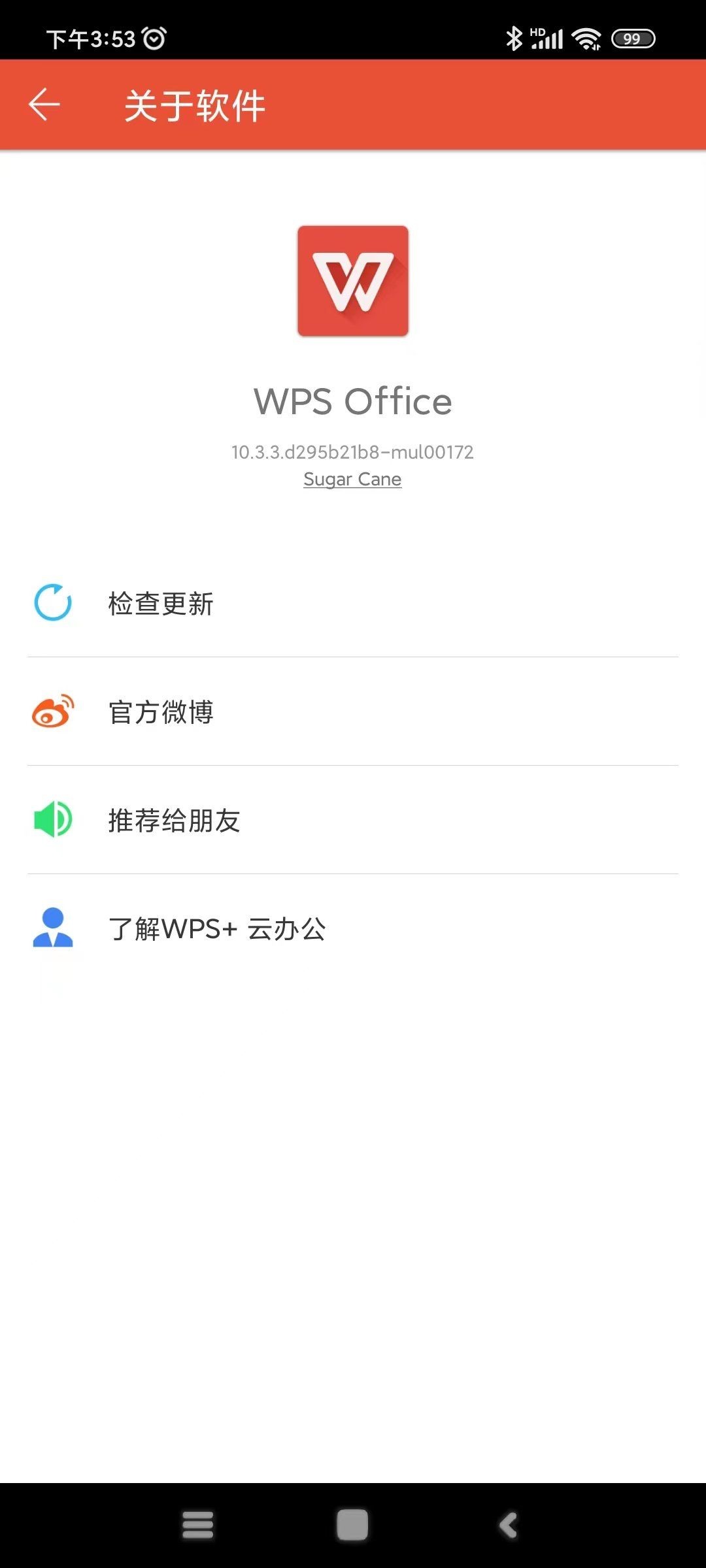WPS Office for Mac is a lightweight, all-in-one office productivity suite designed specifically for macOS. It integrates Writer, Spreadsheet, Presentation, and a comprehensive PDF editor into a single application, offering high compatibility with Microsoft Office file formats. This makes it a powerful and cost-effective alternative for users seeking a seamless document, data, and presentation management experience.
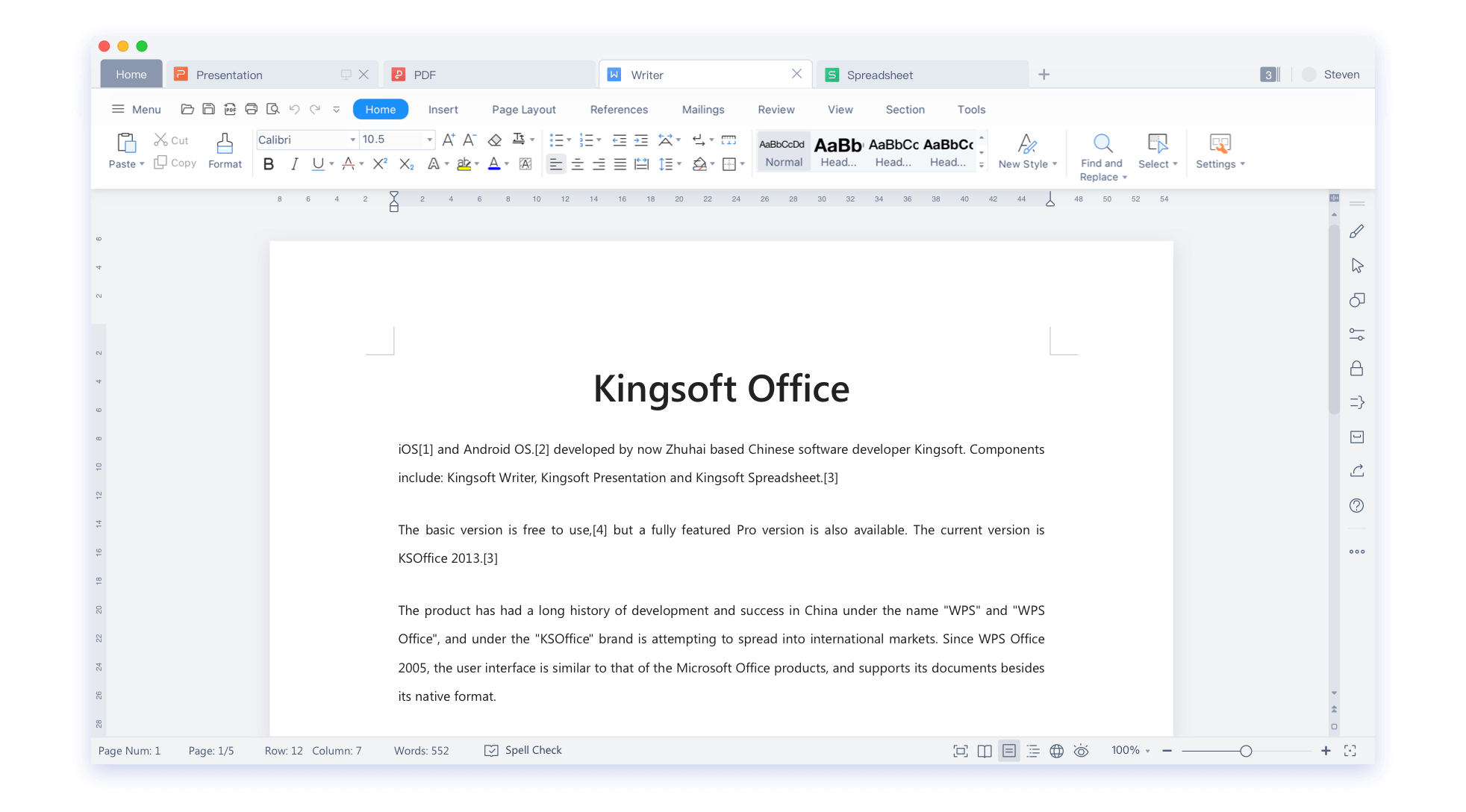
Table of Contents
- What Sets WPS Office Apart on macOS?
- A Deep Dive into the Core Components
- How Does WPS Office Ensure Seamless File Compatibility?
- Distinguishing Between the Free and Premium Versions
- What Are the Advantages of WPS Cloud Integration?
- Performance and System Footprint on a Mac
- Who Benefits Most from Using WPS Office on a Mac?
- Getting Started: Installation and First Impressions
What Sets WPS Office Apart on macOS?
When choosing a productivity suite for a Mac, users often weigh their options between native applications and third-party solutions. What makes WPS Office a compelling choice is its unique blend of familiarity, power, and efficiency. Unlike other alternatives that may require separate apps for different tasks, WPS provides a unified interface where you can switch between documents, spreadsheets, presentations, and PDFs with a single click. This tabbed document view streamlines workflow and reduces screen clutter.
The software is engineered to be exceptionally lightweight. For Mac users who value speed and responsiveness, this is a significant advantage. The application launches quickly and operates smoothly, even on older hardware, consuming fewer system resources compared to more cumbersome suites. This focus on performance ensures that your creativity and productivity are never hampered by software lag. It stands as a robust solution that respects your Mac’s performance while delivering enterprise-grade features.
A Deep Dive into the Core Components
The true strength of WPS Office lies in its four powerful, integrated applications. Each component is designed to be both intuitive for beginners and feature-rich for power users, ensuring a smooth transition for anyone familiar with other major office suites.
WPS Writer: Crafting Documents with Precision
WPS Writer is a sophisticated word processing tool that handles everything from simple letters to complex academic papers. Its user interface is clean and familiar, making it easy to find essential formatting tools for fonts, paragraphs, and page layouts. Writer offers a vast library of free, professionally designed templates for resumes, reports, and invitations, helping you start projects quickly.
Key features include a robust track changes function for collaborative editing, smart paragraph layout tools for professional-looking documents, and the ability to insert tables, images, and charts effortlessly. Most importantly, it boasts near-perfect compatibility with Microsoft Word files (.doc, .docx), preserving formatting and structure when sharing documents with colleagues who use different software.
WPS Spreadsheet: Analyzing Data Like a Pro
For data analysis and management, WPS Spreadsheet is a formidable tool that rivals industry standards. It supports over 100 commonly used formulas and functions, catering to everyone from students organizing data for a project to financial analysts building complex models. The program features powerful tools like PivotTables, conditional formatting, and advanced charting options to help you visualize data and uncover insights.
The transition from other spreadsheet software is virtually seamless. Users will find the familiar cell-based grid, formula bar, and ribbon-style menu. Whether you are creating a budget, tracking inventory, or performing statistical analysis, WPS Spreadsheet provides the tools needed to get the job done efficiently. It fully supports .xls and .xlsx formats, ensuring your data remains consistent and accessible across platforms.
WPS Presentation: Designing Compelling Slideshows
WPS Presentation empowers you to create stunning, dynamic slideshows. It comes equipped with a wide array of modern design templates, sophisticated animations, and smooth transition effects. The interface allows for easy manipulation of text, images, and multimedia elements, so you can focus on your message rather than struggling with the software.
One of its standout features is the ability to create and edit presentations with rich media, including audio and video. The presenter view is another excellent tool, showing your current slide, next slide, and speaker notes on your Mac while the audience sees only the main presentation on a projector. Full compatibility with PowerPoint (.ppt, .pptx) files means you can confidently share and present your work anywhere.
The Integrated PDF Toolkit: A True Game-Changer
Perhaps the most significant differentiator for WPS Office is its built-in PDF editor. While other office suites require a separate, often expensive, program to handle PDFs, WPS integrates these capabilities directly. This allows users to open, view, and annotate PDF files without ever leaving the application.
Beyond viewing, the toolkit enables you to convert files from Word, Excel, and PowerPoint to PDF and vice versa. You can merge multiple PDF files into one, split a single PDF into several, and even make minor text edits or add comments and signatures. This all-in-one approach to document management dramatically improves workflow efficiency, making it an invaluable asset for any professional or student.
How Does WPS Office Ensure Seamless File Compatibility?
A primary concern for anyone switching office suites is file compatibility. WPS Office was developed with this issue as a top priority. It is engineered to natively support the file formats used by Microsoft Office, including .docx, .xlsx, and .pptx. This means you can open, edit, and save files from colleagues using Microsoft Office without worrying about lost formatting, broken layouts, or corrupted data.
This high fidelity is not an afterthought; it is a core architectural principle of the software. When you save a document in a Microsoft Office format, WPS ensures that all elements—from complex table structures and tracked changes in Writer to intricate formulas in Spreadsheet and animations in Presentation—are preserved. This reliability makes collaboration effortless and removes the barriers that often exist between different software ecosystems.
Distinguishing Between the Free and Premium Versions
WPS Office for Mac is available in both a free and a premium version, allowing users to choose the tier that best fits their needs. The free version is remarkably capable, providing all the essential tools for creating and editing documents, spreadsheets, and presentations. For many users, the free offering is more than sufficient for daily tasks.
The Premium version unlocks advanced functionality designed for professionals and power users who require more robust capabilities. These enhancements often include expanded cloud storage, the removal of ads, advanced PDF editing features like OCR (Optical Character Recognition), and the ability to work with an unlimited number of documents simultaneously. The free version represents an excellent starting point, and users can seamlessly upgrade from within the application if their needs evolve. You can get started right away with the powerful free version by visiting the official website to download WPS Office for Mac.
| Feature | Free Version | Premium Version |
|---|---|---|
| Writer, Spreadsheet, Presentation | Full creation and editing | Full creation and editing |
| PDF Viewing & Annotation | Included | Included |
| File Conversion to PDF | Included | Included |
| Advanced PDF Editing (e.g., OCR) | Limited | Full Access |
| Cloud Storage | 1 GB | 20 GB |
| Ad-Free Experience | Contains Ads | Completely Ad-Free |
| File Repair | Not Included | Included |
What Are the Advantages of WPS Cloud Integration?
Modern productivity demands that your work be accessible from anywhere. WPS Office addresses this with its integrated WPS Cloud service. Every user receives free cloud storage, allowing you to save your documents online and access them from any device with WPS Office installed—whether it is your Mac, iPhone, or a Windows PC.
This cloud integration facilitates more than just storage. It enables real-time document synchronization, ensuring that the latest version of your file is always at your fingertips. You can also use WPS Cloud to share files with others through a simple link, controlling viewing and editing permissions. This creates a cohesive work environment where collaboration is simple and secure, moving your projects forward without being tied to a single machine.
Performance and System Footprint on a Mac
Mac users prize applications that are not only powerful but also efficient and well-optimized for the operating system. WPS Office excels in this area. The installation package is relatively small, and the application itself is designed to be lightweight, demanding minimal CPU and RAM resources during operation. This translates to faster launch times and a more responsive user experience, even when working with large or complex files.
The software is optimized for the entire range of modern macOS systems, providing stable performance on both Intel-based Macs and newer models with Apple Silicon (M1, M2, M3) chips. This commitment to efficiency means that running WPS Office won’t drain your laptop’s battery or slow down other applications, allowing you to multitask effectively and maintain peak productivity throughout your day.
Who Benefits Most from Using WPS Office on a Mac?
The versatility of WPS Office makes it an ideal choice for a diverse range of Mac users. Each group can find specific features that cater directly to their needs.
Students will appreciate the free version’s comprehensive features for writing essays, preparing presentations, and analyzing data for research projects. The included templates and high compatibility with Microsoft Office formats ensure that they can easily submit assignments without format-related issues. The lightweight nature of the software is also perfect for use on student laptops.
Business Professionals will find immense value in the all-in-one suite. The ability to switch between a client proposal in Writer, financial projections in Spreadsheet, and a sales pitch in Presentation—all while editing a PDF contract—streamlines workflow significantly. The advanced features in the Premium version, combined with robust cloud collaboration, make it a cost-effective yet powerful tool for any business environment.
Home Users can manage household budgets, write letters, or create fun slideshows for family events without the need for an expensive subscription. The intuitive interface and integrated PDF tools are perfect for everyday tasks like signing digital forms or saving online receipts.
Getting Started: Installation and First Impressions
Getting WPS Office up and running on your Mac is a straightforward process. The journey begins by downloading the installer directly from the official wps-mac.com website. This ensures you are getting the authentic and most up-to-date version of the software.
Once the download is complete, simply open the .dmg file and drag the WPS Office icon into your Applications folder. That’s it. There are no complicated setup wizards or configuration steps. Upon launching the application for the first time, you are greeted with a clean, modern welcome screen that provides quick access to creating a new file or opening an existing one. The intuitive, tab-based design immediately feels familiar, allowing you to become productive within minutes.